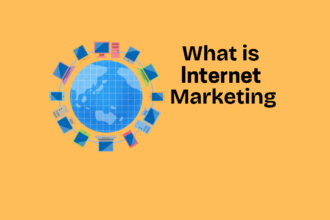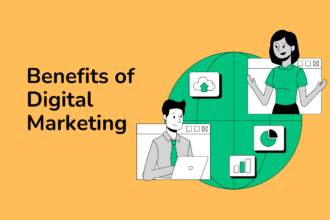What Is Schema?
Structured data vocabulary helps the search engines understand better the details on your websites is known as Schema markup (schema.org)
When Search Engines find the relationship and meaning behind entities, they can serve as rich snippets or rich results.
For example Like one:
image
The language used to represent is known as Schema – structure data is the actual data called.
With the help of structured data, you can organize the content of the page and make the information easier for Search Engines like Google to easily understand it.
For instance, on the birthday cake recipe page, you can use structured data to let Google know the time of cooking, user ratings, and more like in the above image.
In this blog, we will talk about:
(i) Why schema markup is important for SEO.
(ii) How to test and generate your schema.
(iii) Different schema markup types
Types of Schema Markup
Code that describes elements on your website in a language that all the major search engines understand is known as Schema Markup. This is why search engines can present users with richer results.
For instance, how-to markup, tells Google which specific content piece is a guide step-by-step. Google can then provide searchers a preview of each step which is within the SERPs (Search Engine Result Pages)
image
32 types of the schema are understood by Google. These are:
Article
Book
Breadcrumb
Carousel
Course
Dataset
Employer Aggregate Rating
Event
Fact check
FAQ
Home Activities
How-to
Image license
Job posting
Learning video
Math Solvers
Movie
Education Q&A
Estimated Salary
Podcast
Practice problems
Q&A
Recipe
Software app (Beta)
Speakable
Subscription and paywalled content
Video
In this blog are 5 common schema markup examples and what they look like on the SERP (Search Engine Results Pages)
Local Business Markup
The work of Local Business Markup points out which website elements contain address, contact information, and other important details of your business. After that Google displays the details in the Panel of Local Business on certain SERPs’ right side.
Google gives those searchers the right details and encourages local foot traffic is the work of this markup.
This is what it looks like:
Logo Markup
The work of logo markup is telling what your logo is. This way, the correct logo will appear in the Google Knowledge pane; every single time anyone searches for your brand.
In action here is what Logo markup will look like:
Review Markup
The work of review markup is to add a star rating to the bottom part of the results page entry. It provides searchers with what other people are thinking of your website or service or product. This is useful because buyers are more likely to buy products with reviews.
This is what review markup looks like:
image
Product Markup
With the help of product markup, you can get more information about the products which are listed on your Website so that searchers can easily more information on the result page directly.
It provides Google with an image of your product which can appear in the Google Image Section. 22.6% of all searches are image searches if you are not doing it you are missing out on a lot of traffic.
This is what product markup looks like:
image
With structured data, google won’t display rich results for all pages.
But, If you add schema markup to your website your chances will become higher in getting rich results on the result page takes up more real estate.
For instance., your website could simultaneously show up as an organic result, as a video on the same result page, and as an answer to an FAQ.
So there will be so many more chances the user will click on your website, all from one search.
Local Business Markup
The work of local business markup is to point out which website has your address, contact information, and other necessary information. In the local Business Panel, Google then displays the information on the SERPs (Search Engine Result Page) right side.
The work of this markup ensures that Google gives those searchers the right details and local foot traffic is encouraging.
This is what it looks like :
image
Sitelink Markup
With the help of Sitelink Markup to your listing you can add extra navigational links on the SERPs. Searchers will see the links to your careers blog, tab, and another necessary page, instead of just a link to your home page.
Why Is Schema Markup Important for SEO?
Communicating better with search engines is the point of structuring your data. Google serves better results to the searchers when they understand entities on a deeper level.
After gathering details from the structure data items like rich cards, rich snippets, and the knowledge panel appear on SERPs.
The schema will improve your rankings there is no evidence but it will provide a wealth of opportunities.
For instance, with site links search results don’t give searchers much more than the meta description and title of the linked page:
image
Conversely, site links with search results provide a main linked page to searchers along with similar website pages that might interest them more:
image
Wasnt enticed to click by the title tag if the users, there are still very few more chances to reel them in with site links.
Like digital billboards, some schemas act like this, too. Because of all the rich snippets, it has Walmart takes up the entire above-the-fold portion:
image
Improved real estate from rich results can make better click-through rates studies have shown.
Users click on the rich results 58% more of the time as compared to non-rich results getting 41 % clicks. In facts.
Properly structuring data can improve the overall appearance of search results as stated by Google.
For instance, Google can show recipes with the most 5 ratings at the top of their results with structure reviews.
image
Google can show what songs an artist signs as a series of rich cards with structure data on songs and albums.
image
Structured data can improves vastly the search experience there’s no hard evidence that structured data impact ranking. Users can see ratings, read FAQs, learn necessary business details, and many more without ever visiting the page.
With your help of this, you can maximize brand reach, as mentioned, and increase potential CTR (Click-through rates).
How to Generate & Test Your Schema for Your HTML
JSON-LD, microdata, and RDFa are the 3 languages of codes that you can add to your HTML to tell search engines what exactly is on your web pages.
JSON-LD (Javascript Object Notation for Linked Objects)
Script which is added as a data block is known as JSON-LD, Unconnected from the rest of the page’s code. “Whenever possible” Google recommends using JSON-LD because they are easier to organize and edit or change, when necessary.
This is what it looks like:
image
For instance, the webpage code
My name is Kelly is separate completely from the JSON-LD script below it.
Microdata
The work of microdata is the same as JSON-LD but the formatting is different. In the webpage HTML, the code needs to be embedded, which means it is less beginner-friendly to update and write.
Using a scale for larger websites (like e-commerce websites) it’s difficult.
For instance microdata in action:
image
RDFa (Resource Descriptive Framework in Attributes)
Similar to microdata are RDFs in that you add it to your page code through HTML attributes and tags. Nevertheless, it is more complex and a bit older.
You can integrate easily it with other platforms or apps which also use its benefits of it.
It looks like this in practice:
image
Generate Schema Markup for SEO
With the help of Structured Data Markup Helper, you can easily generate schema. This is how you can it:
Step 1: Select a Data Type
Type from the list and chooses one data. For instance, we choose “Articles”
image
Step 2: Paste Your URL
If you want to add markup and paste that URL. HTML you can also paste. After that click “Start Tagging.”
image
With the help of the tool, you can load your page so you can start making it. On the left side, your webpage will appear, and on the right side data items appear. Like this:
image
With the help of the tool, your page starts marking up. On the left side, your webpage will appear and on the right side, data items will appear. Like this:
image
Step 3: Start Marking Up Your Page
To start with, highlight the selection on the left you did like to mark up. You can highlight the author and choose the “Author” data item from the menu that pops up for an article.
image
With the help, it will make the author’s name and place it next to “Author” on the right-hand side.
image
Items that you can’t find you can also tag them. Scroll down until you see the “Add missing tags” button on the right side.
image
To open the pop-up menu click the button where you can add tags manually. For instance, we add manually data to the URL tag.
image
Until you are reading to generate your HTML continue adding markup.
Step 4: Generate HTML
Click the “HTML” button when you are done on the top right of the screen.
image
To add to your website you will receive the code. Click the drop-down at the top to choose between JSON-LD (which is recommended) and microdata.
image
Step 5: Add the Markup to Your Site
Add it to your CMS (Content management system) after you have updated the code.
To copy and paste you have the option, or you can upload it to your website or you can download the entire HTML file.
image
Update the page you are working on when you are done. To get a list of instructions hit the “Finish” Button to get a list of instructions if you are not sure how to complete the next steps.
image
You added to your page, it’s time to test the markup.
Step 6: Test Your Structured Data
Rich Result Test tool which is recommended by Google to test your schema markup:
image
Enter the code snippet or URL. On the right-hand side of the screen Warnings, Errors, and detected schema markup.
image
If you can edit your code directly on the left side of the page if you need to fix any errors. Click the “Run Test” button after you make changes at the bottom area of the page to revalidate:
image
With our Site Audit Tool, you can also test your entire website for schema markup.
Or rather make a new project or click on an existing project in your Dashboard Site Audit.
image
Within the Overview Tab look for the Markup section. After that “View details” button.
image
You will receive a Markup Score which tells how much of your schema data is invalid or valid. The fewer errors your website has the higher score.
image
Scroll down to the “Structured Data Items” to see a full list of errors. On the “View all invalid items” buttons click.
image
To see specific errors per identified issue click on any entry.
image
Revisit the Structure Data Markup Helper to generate new markup, if any errors show up for your website after validating it again with the Rich Results Text.
You can use Schema.org’s Schema Markup Validator if you want to test your code for different search engines.